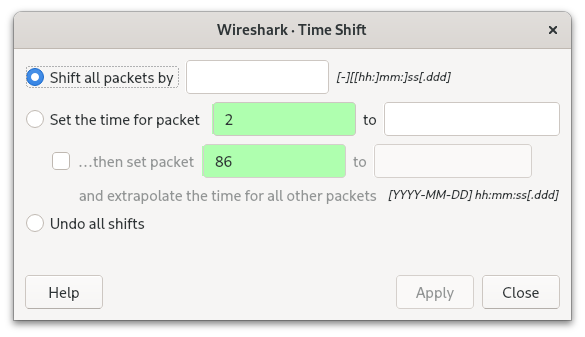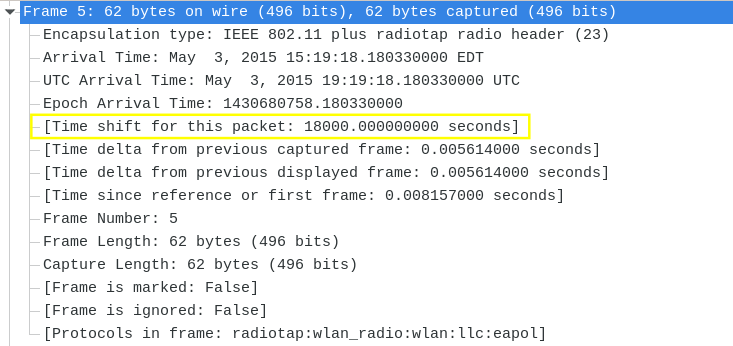Sometimes you will want to adjust the timestamps in a capture file. This may be because a machine performing the capture had an inaccurate clock, or because the capture was originally saved with timestamps in local time (perhaps even to a capture file format that only writes times in local time, or only writes the time of day but not the date). One common use is to synchronize timestamps between captures made on different machines with relative clock skew or clock drift before merging them. Selecting → from the main menu opens the "Time Shift" dialog.
- Shift all packets by…
- Apply a fixed offset, entered as a relative time in hours, minutes, and seconds, to the timestamps for all packets. This is useful for correcting small known errors or timezones.
- Set the time for packet…
- Apply offsets based on one or, if the box is checked, two given packets to the timestamps for all packets. Enter the packet number and absolute date and time for the packet(s). When one packet is used, a fixed offset is applied that can be used to correct for clock skew. When two packets are used, the correction for all other packets is computed linearly, which can be used to correct for clock drift. This is useful when the precise date and time for particular packets are known, e.g. packets containing the NTP or PTP protocols.
- Undo all shifts
- This removes all unsaved time shifts from packets.
| Time shifts are applied to all packets | |
|---|---|
|
Time shifts are applied to all packets in the capture, including ignored packets and packets that are not displayed due to the current filter. Wireshark does not have a method to adjust the timestamps of individual or selected packets. |
The offset currently applied to time shifted packets is in the
frame.offset_shift field, which can be viewed in the packet details.
After time shifts are applied, the file will have unsaved changes, which are indicated with an * beside its name in the title bar. Beginning with Wireshark 4.2.0, saving the file will write the corrected timestamps to the capture file. If you attempt to close the capture file without saving it, a dialog will prompt you to save in order to prevent losing your changes (unless that warning has been disabled in the preferences.)